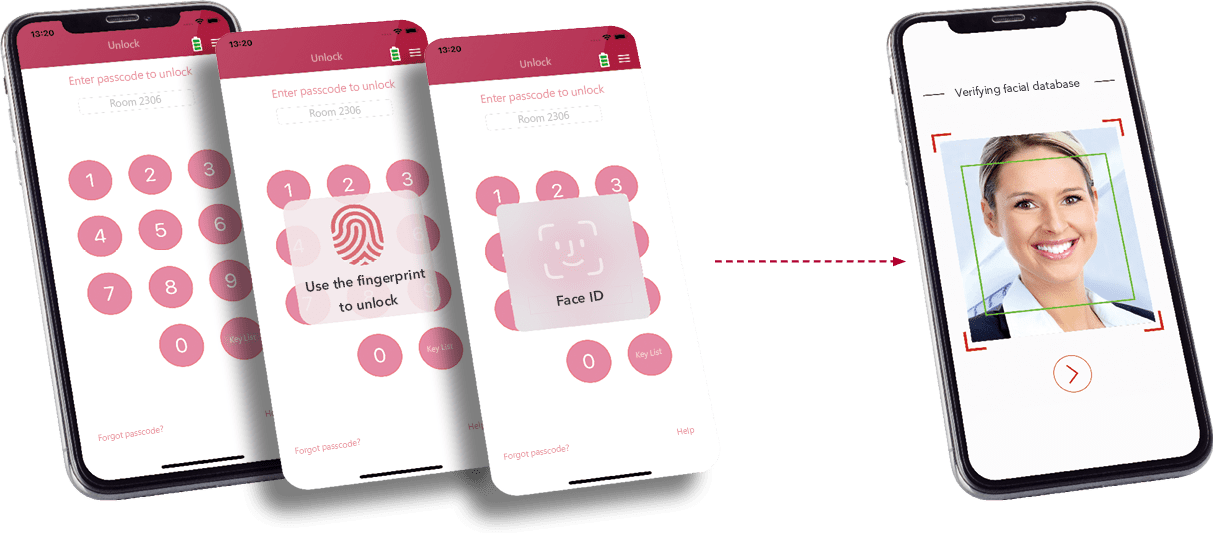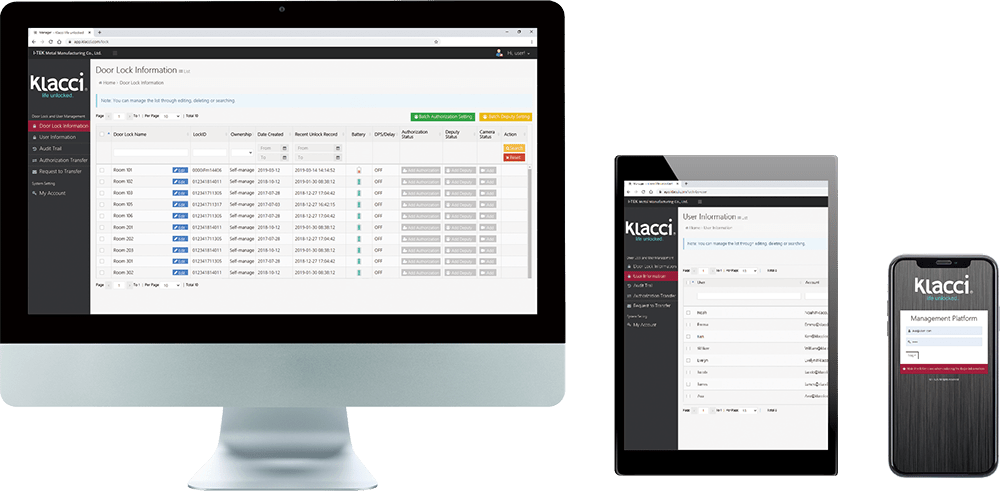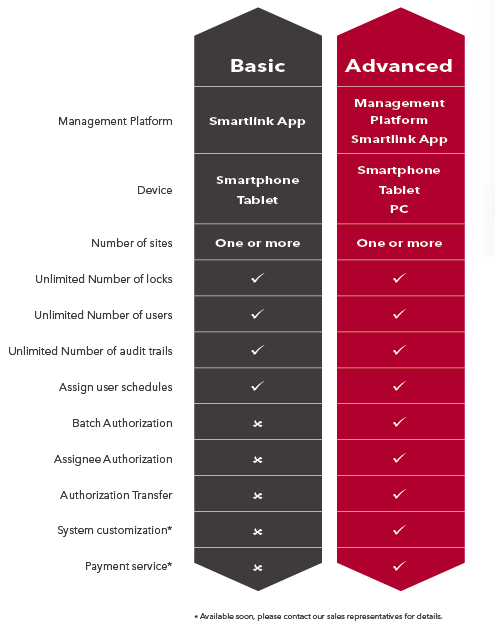iF Series Mobile Biometrics Access Control
Linkage® System Application
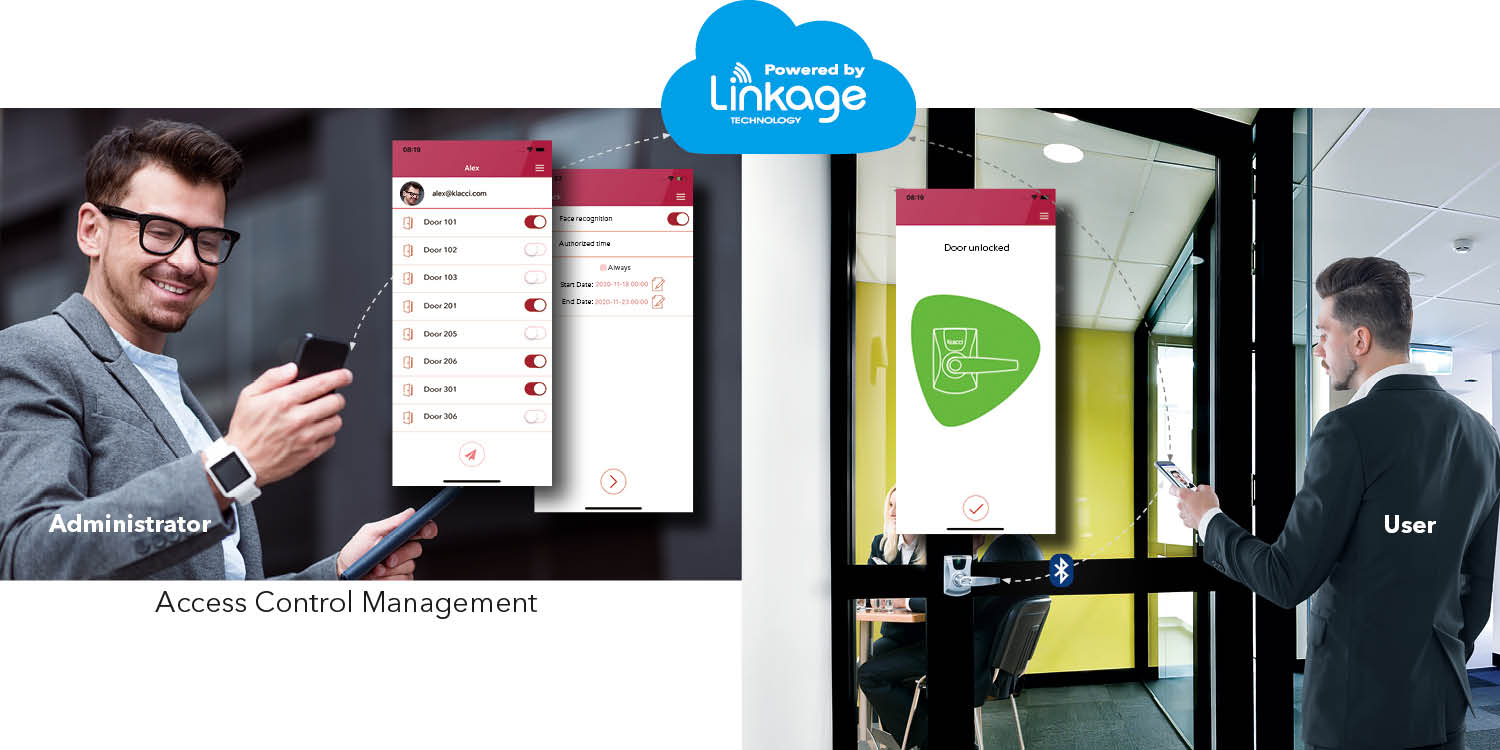
Management Mobility with Cloud-based Application
Linkage® technology is an ecosystem that connects and brings together different access control applications under one single platform, allowing you to remotely manage and configure your locks installed in different locations based on the user’s needs and security requirements. User access rights can be added, managed and deleted in real time from anywhere via its Smartlink® app or web portal, as well as audit trails to all users.
Administrators can also provide a one-tap quick access to low security access points allowing users to access more conveniently.
The iF Series Touchless Smart Lock is designed for installation and setup simplicity, making use of your smartphone’s telecom signal to connect with the cloud, so no need for additional wireless connectivity specifically for the lock.
The Smartlink App offers the all-in-one tool to manage your iF Series Touchless Smart Lock. It is everything you need to control and access your door openings.
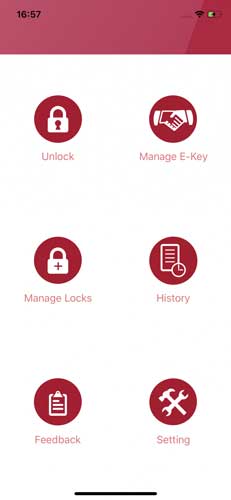
The User Experience
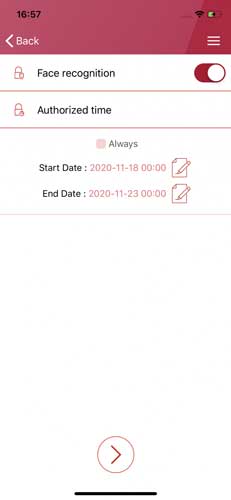
The Management
* Long timer duration may affect battery life.