Smartlink App FAQ
Unable to unlock
If unable to unlock the door or the “connection failure” or “timeout” windows appear, follow the steps below :
- Check the lock’s battery status.
- Check if your smartphone’s Bluetooth and location tracking are enabled or try re-enabling both functions.
- Make sure the smartphone is not connected to other Bluetooth devices.
- If above steps do not solve the problem, try rebooting your smartphone.
Unlock Failed (Lock Security Information Error)
Please follow the steps below if unlocking fails with the repeated message “Lock Security Information Error”:
- Re-login to your account.
- If the error persists after re-logging in, please follow the steps below:
- f you are the User, contact the Lock Administrator to re-authorize your account.
- If you are the Lock Administrator, go to “Manage Locks” -> “Your Door Lock” -> then tap “Reset lock” to update the lock security information.
How to set biometric authentication?
The biometric authentication is directly linked to your smartphone’s database. You can enable this function in the settings menu.
How to disable facial recognition?
If you are the lock’s administrator, you can enable or disable your facial recognition function for access in the settings menu.
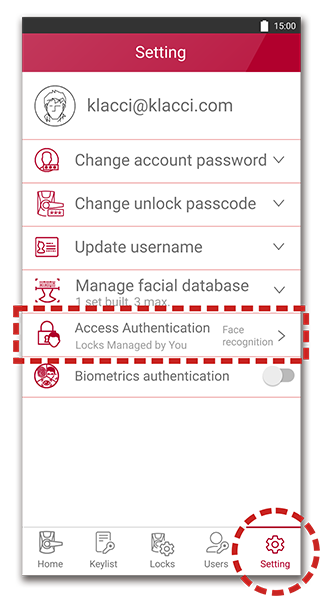
How to disable biometric authentication?
If you want to disable biometric authentication and use passcode input instead, you can disable such function in the settings menu.
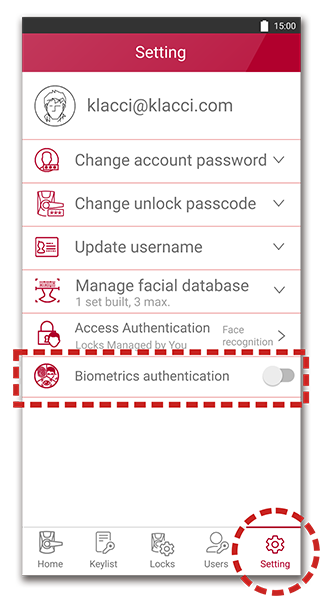
App cannot be opened or close unexpectedly
When the App cannot be opened normally or close unexpectedly, follow the steps below for troubleshooting:
- Restart your device.
- Re-login to your account.
- Check if the Smartlink App is the latest version. If not, please update the Smartlink App from the App store.
- Remove the Smartlink App. Download and re-install it from the App Store.