
Linkage® System Application
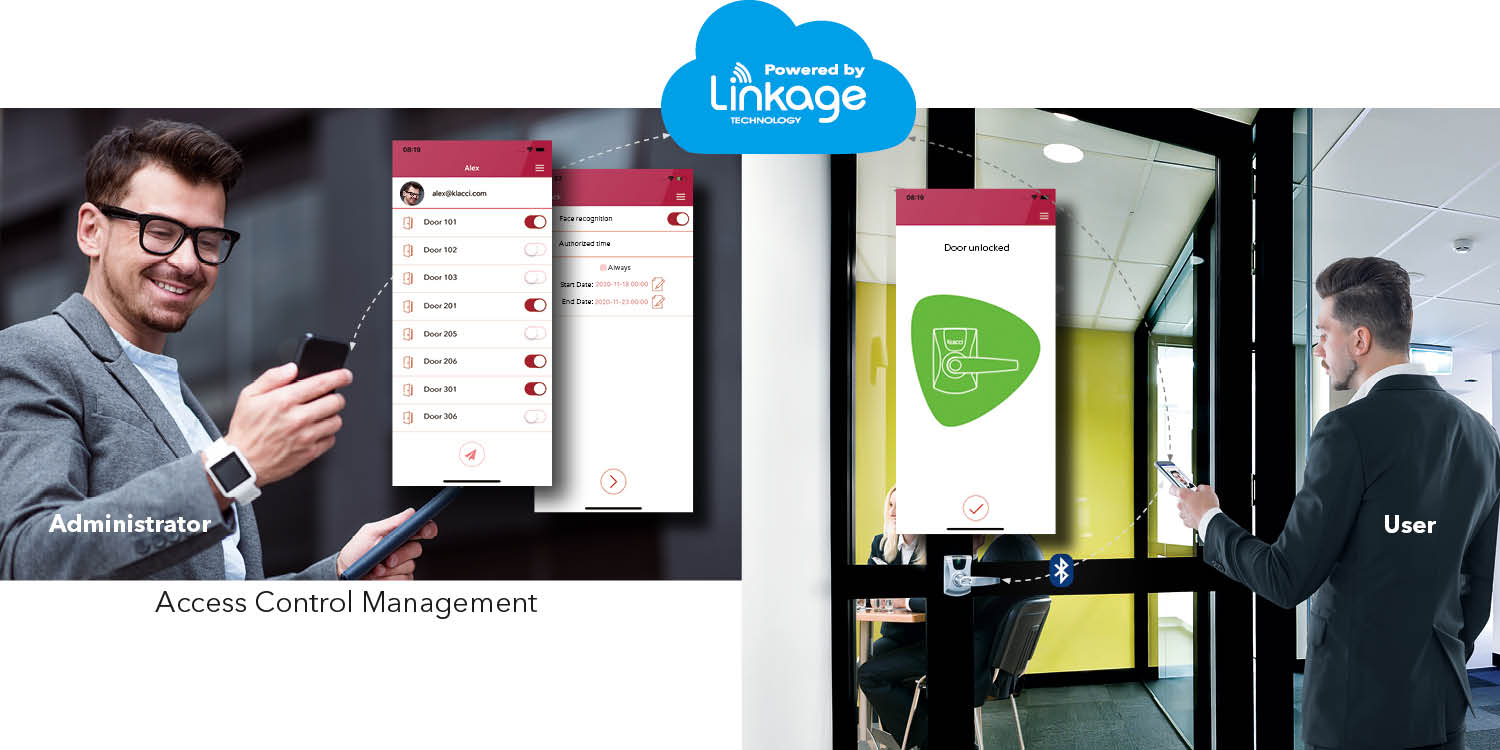
إدارة قابلة للتنقل مع تطبيق يعتمد على سحابة التخزين
تقنية ® Linkage هي نظام بيئي يربط ويجمع تطبيقات مختلفة للتحكم في الوصول تحت منصة واحدة، مما يسمح لك بإدارة وتهيئة أقفالك المثبتة في مواقع مختلفة عن بعد بناء على احتياجات المستخدم ومتطلبات الأمن. يمكن إضافة حقوق وصول المستخدم، وإدارتها وحذفها على الفور من أي مكان عبر التطبيق Smartlink® أو البوابة الإلكترونية، وكذلك مسارات التدقيق لجميع المستخدمين.
Administrators can also provide a one-tap quick access to low security access points allowing users to access more conveniently.
The iF+ Series Touchless Smart Lock is designed for installation and setup simplicity, making use of your smartphone’s telecom signal to connect with the cloud, so no need for additional wireless connectivity specifically for the lock.
The Smartlink App offers the all-in-one tool to manage your iF+ Series Touchless Smart Lock. It is everything you need to control and access your door openings.
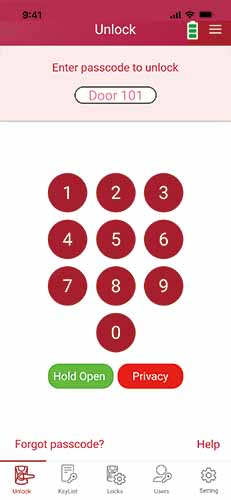
The User Experience
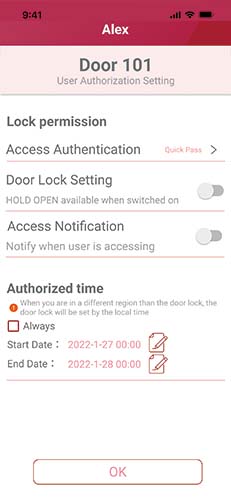
The Management
* Long timer duration may affect battery life.
The Security
Product Options
مع التقدم في العصر الرقمي، أصبحت التكنولوجيا اللاسلكية عنصرا أساسيا للتطبيق الكفء الذكي.
Klacci has pushed forward to bring forth a new level of efficiency and intelligent application. With the iF+ Series Touchless Smart Lock, access control operation and management has never been easier. No matter where or when, you have total control in the palm of your hand.
The iF+ Series Touchless Smart Lock is designed with flexibility and adaptability in mind to fit any home or business size and application. Along with its revolutionary innovative Linkage® technology, your property is ensured to be protected in a convenient yet secure way.
iF+ Series Product Options
No post found!
| Battery Type | Low Voltage Type | ||
 |  |  | |
| يتعلم أكثر | يتعلم أكثر | يتعلم أكثر | |
| iF+-01 أقفال أسطوانية | iF+-94 أقفال مبيت | iF+-R Readers For other door hardware | |
| الاستخدامات | المنازل والمكتب والمدارس والعيادات والفنادق ومهاجع السكن وغرف مبيت مع وجبة الإفطار في الحانات. | ||
| Where quick and easy installation is required to maximize security | Where the toughest and the most durable security are required | Where flexible security is required for connecting with other door hardware | |
| Power Source | 4 AA Alkaline Batteries | Input: 12 or 24 VDC Output: 1) Energized Circuit (Output = Input; Current: MAX 1.5A) 2) Electrical Circuit (COM, NO/NC) | |
| Mechanical Platform | أقفال أسطوانية | قفل Mortise | |
| الخواص |
|
|
|
المواصفات الالكترونية
| BATTERY TYPE | LOW VOLTAGE TYPE | |
|---|---|---|
| Required Power / Control Mode |
|
|
| عدد المستخدمين |
| |
| مركز التحكم |
| |
| وقت التحقق الاعتمادي |
| |
| الاتصالات المرئية |
| |
| معايير الاتصال |
| |
| التشفير |
| |
| نطاق الاتصال |
| |
| تردد راديو التنبيه |
| |
| معدل البيانات |
| |
| خيارات التوصيل |
| |
| غير البيومترية / التعرف البيومتري |
| |
| درجة حرارة التشغيل |
| |
| الاعتماد/ الامتثال |
| |
| إشارات الحالة المتوافرة |
| |
| حلول مرنة |
| |
| تطبيق الجوال |
| |
| شبكة ويب |
| |



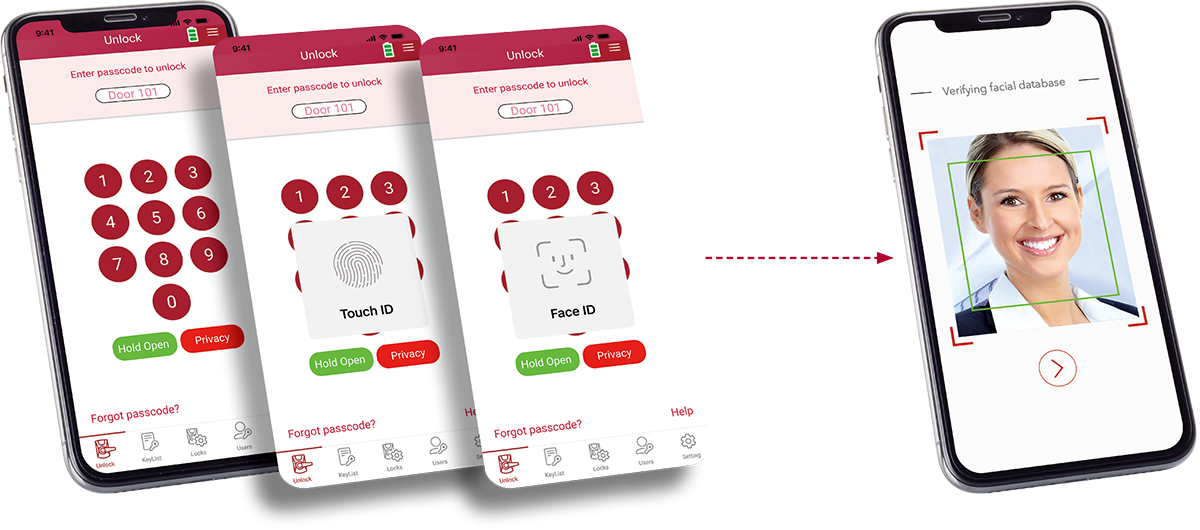
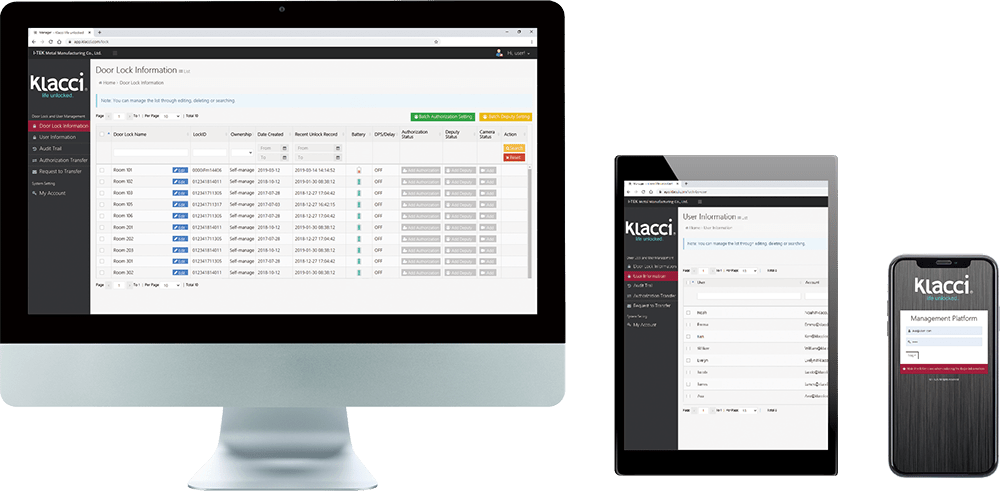
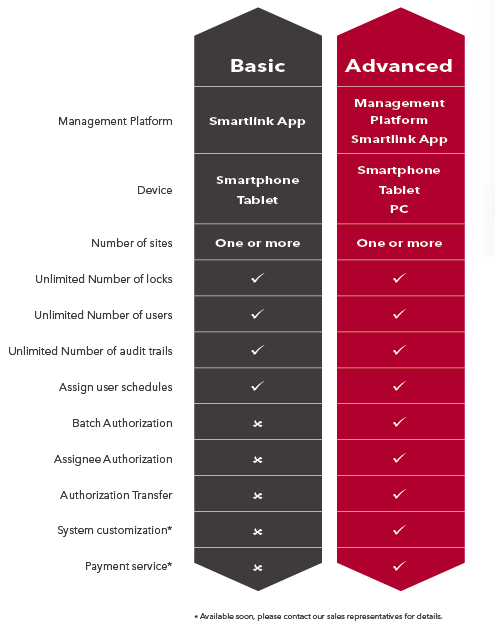

 Download
Download




